Summary
Energy Digital Commerce has introduced Trade at Settlement deals, alongside enhancements to the order history page, improved mobile responsiveness, and bug fixes.
New + Improved
Trade At Settlement Deals
As a seller, you have the option to setup Trade at Settlement deals through Digital Commerce, which allows you to effortlessly incorporate additional deals into your ERP system without the need for manual configuration. At present, this functionality is specifically relevant to Nymex Trade at Settlement deals.
How it works
- Sellers can navigate to Offer Settings > Offer Setup
Example of Offer Setup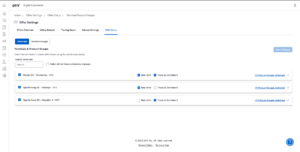
- Sellers have the ability to setup Trade at Settlement offers alongside existing Real-Time offers by selecting the checkbox at a terminal level.
- All the Real-Time and Trade at Settlement offers created will be visible within Offer Settings > Offers Overview
Example of Offers Overview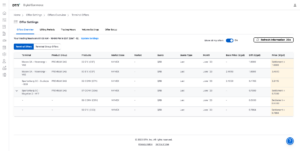
- You can execute Trade at Settlement orders through the order capture screen and apply an adjustment to the differential in same way as Real-Time orders
Example Trade at Settlement Basket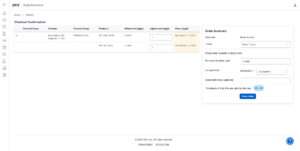
- Order Confirmation process stays the same as Real-Time orders for Trade at Settlement orders
- The Order History table has been updated to differentiate the order types, shown under the Price ($/gal) column
Example of Order History Table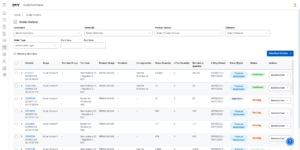
- Allocations will be automatically created within TABS when Trade at Settlement deals are executed and confirmed through Digital Commerce
- Email confirmation has been updated to include supplier and customer details, offer type, index and market quote to accommodate for Trade at Settlement deals
- The FTP, API, XLSX and CSV order output has also been updated to reflect the changes
Order Table Collapsed View
As a user, you now have the ability to easily view both the timestamp and lifted quantity of an order placed. The timestamp will be positioned below the date, and the lifted quantity will be displayed without requiring you to expand the order.
Note: The timestamps are adjusted to display according to your local timezone
Order History Page Filters
As a user, you can now filter orders on the order history page allowing you to quickly check the status of an order. Orders can be filtered by the following criteria:
- Customer/Seller
- Terminal
- Product Group
- Date
- Status (i.e. Pending, Confirmed, Cancelled)
Note: Filters are not dependent on other filter selections
Example of Seller Order History Table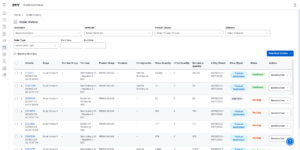
Manually confirm orders without sending to TABS
As a seller, you can now manually confirm orders agreed through Digital Commerce without sending them to TABS. This setting is applied at the account level, and the deal confirmation will still be sent to the customer.
Differential file upload error handling
As a seller, you will now see a specific error message when your differential file fails to upload. This will help you quickly identify and resolve the issue so you can update prices in Digital Commerce more efficiently.
Sold-to Number Added to Order Output
As a seller you will notice the Sold To Number assigned to a customer account is now included within the order output.
Mobile Responsiveness
You will notice that the main buyer and seller screens have been improved to be more mobile-responsive, allowing for a smoother user experience on mobile devices, tablets and smaller desktops.