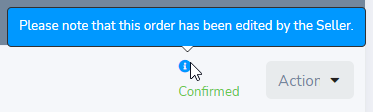- To edit an order, click the Edit button from the drop-down list under the Action column on the Order History page.
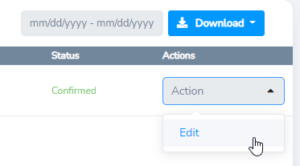
- Here you can edit the Ordered Quantity, Price, Lifting Period terms that are attached to the order or Cancel the order. Orders can be edited in Pending or Confirmed Status.
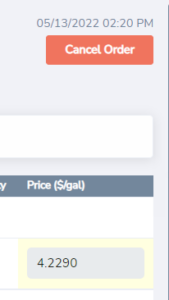
- To save changes, click the Save Changes button.

A pop-up window will appear asking you whether you want to add an optional note to the buyer as part of the order update. This will be attached to the email that is generated.

A similar window will appear if the order is canceled.

- Click Send Notification to confirm the changes.
Once you have edited the order, the order will be marked as edited on the Order History page with a blue dot in the Status column.