Setup Partners
To manage partnerships, click the Partnerships icon and select Setup Partners.
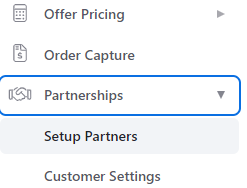
A list of current buyers will be displayed. To Add a new partner/buyer click Add Company. You may also add companies by uploading a CSV file. See Upload Companies for more information.
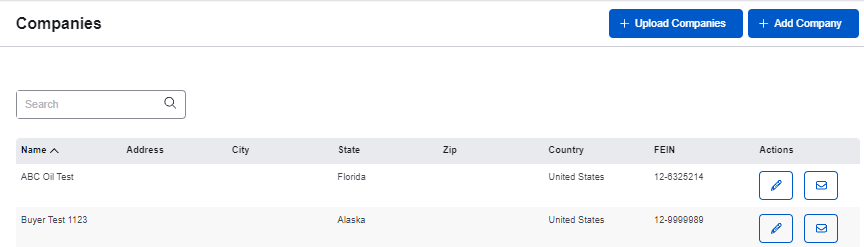
Enter the company details. the following fields are mandatory:
- Company Name
- FEIN (Federal Employer Identification Number)
- State
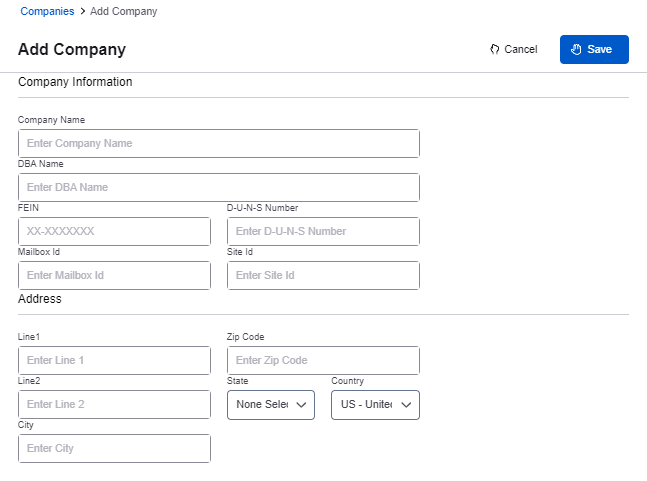
Click Save. The company/partner page appears displaying its details.
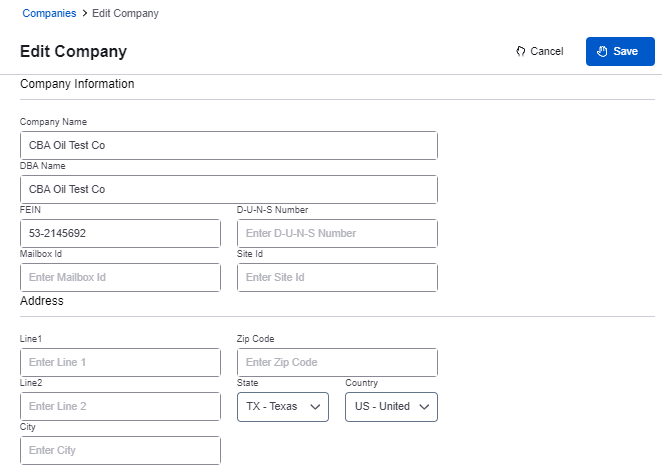
Enter the main user’s details.
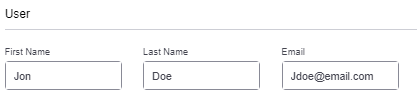
Click Save. The user will receive a welcome email with login instructions.
Customer Settings
Return to the Digital Commerce tab.
Click Partnerships and select Customer Settings.
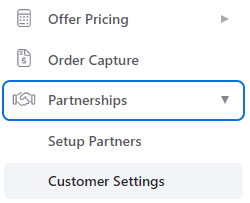
On this page, you will be able to manage offer settings on a per customer basis.

Use the Show Offers toggle button to enable/disable offers for a specific customer.
To manage offers for a specific customer, click Update Settings.
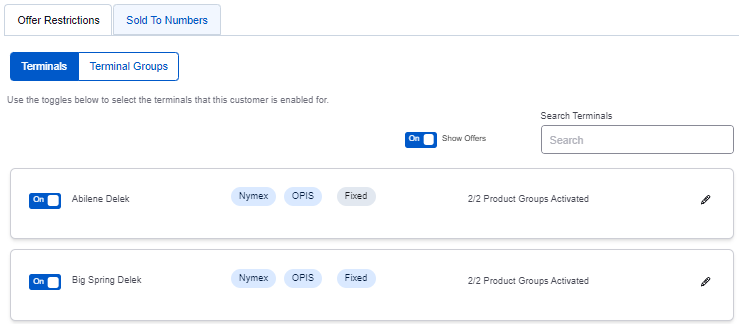
By default, all offers for a new buyer will be disabled.
Enable All and Disable All buttons are available.
Offers can also be managed individually by using the toggle buttons next to each terminal name.
After enabling a terminal, click the pencil icon to manage the products within each terminal.
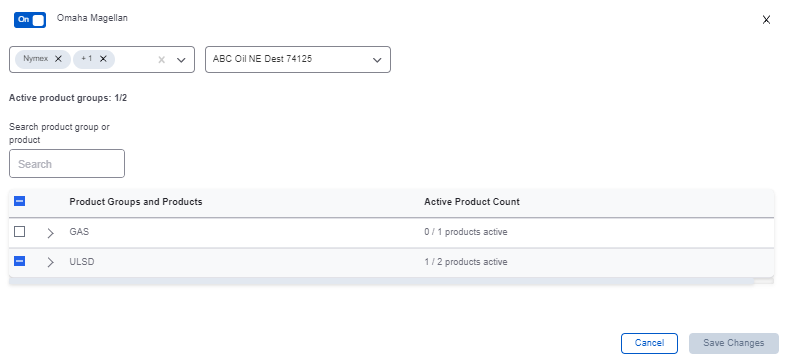
Select the offer type(s) to be enable for this buyer.
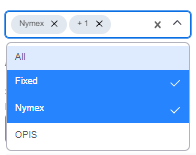
Scroll down to enable products and/or product groups.
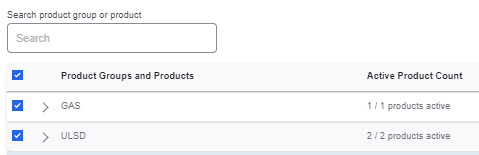
Click Save Changes.
The buyer will be able to view and place orders for the enabled terminals and products.
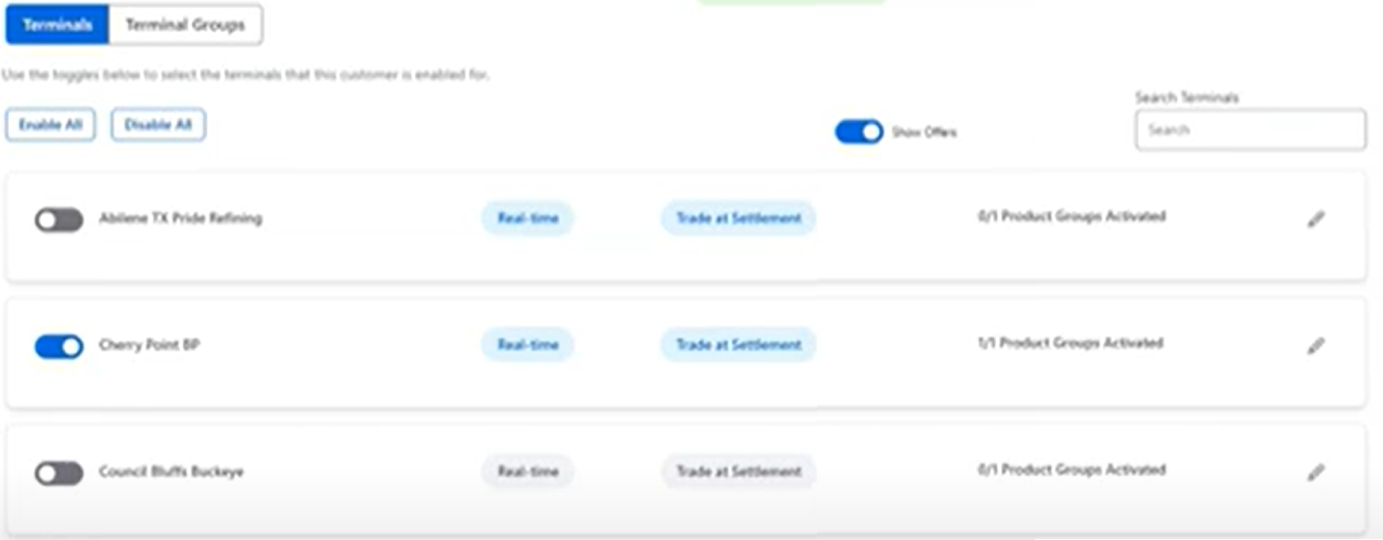
NOTE: If any terminals are enabled/disabled within the Offer Settings tab, it will apply to all buyers.