When you have orders that need confirmed the Order History button will display with a red dot.
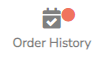
- To confirm an order after it has been placed, click Confirm from the drop-down list under the Actions column on the Order History page.
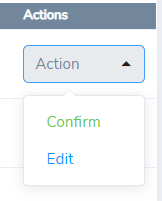
- This will open a separate page where you will be required to select a TABS allocation preference and Consignee or Consignee Group for the order.
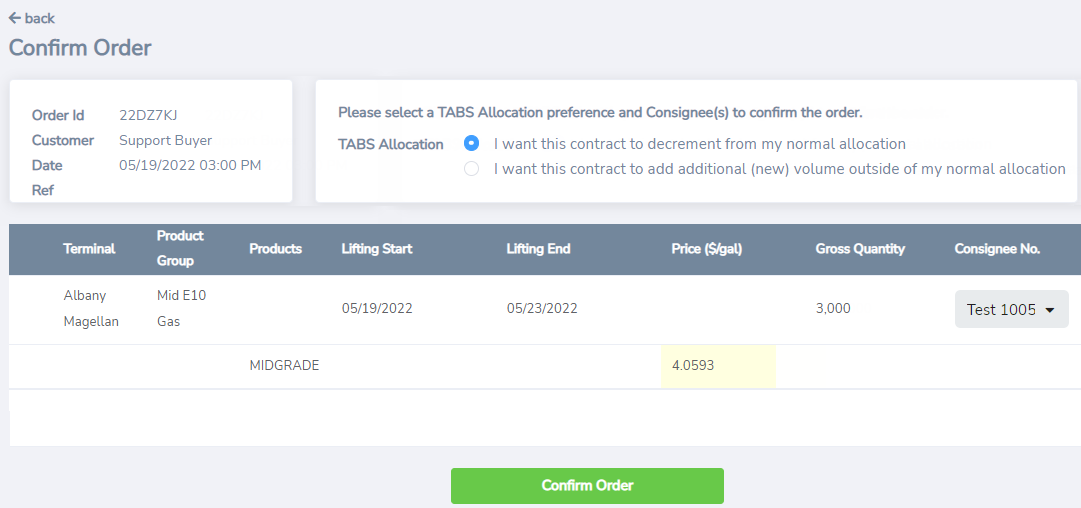
- You can also add an optional message that attach to the email confirmation that is generated once the order is confirmed.
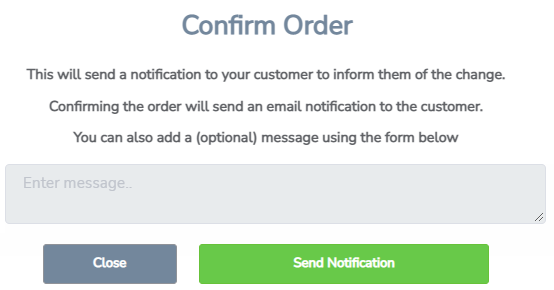
- Click Send Notification to finish confirming the order.
Once you have confirmed the order, the order will be submitted to DTN TABS to setup the allocation. The order will also be marked as Confirmed on the Order History page.