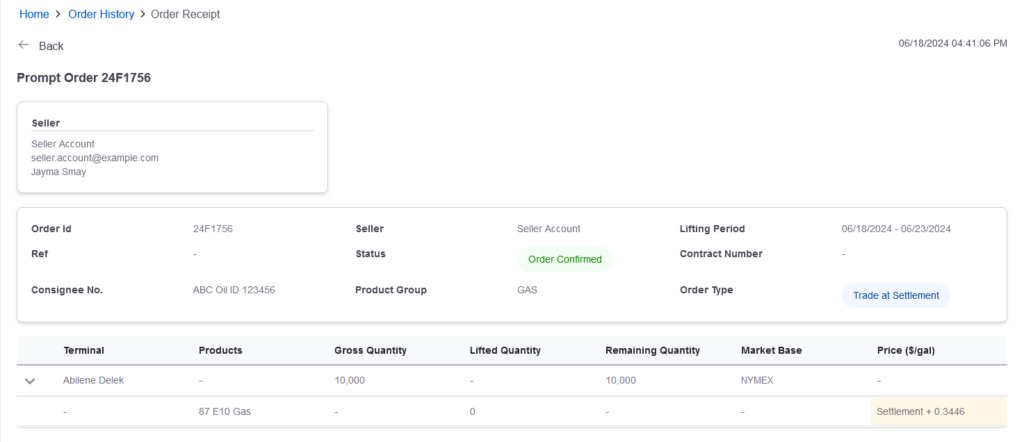In this video you will learn how to place an order, check order status, adjust settings and manage users in Energy Digital Commerce.
How to Log In
- Click the log-in link in the welcome email or go to digitalcommerce.dtn.com.
- Enter your email into the log in window. First time users will be prompted to create a password.
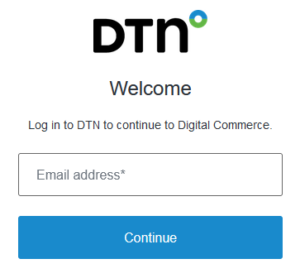
- Click Continue. Enter your password in the proceeding window.
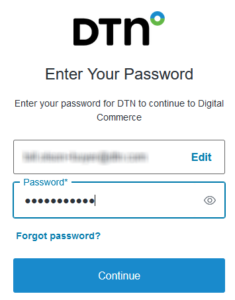
- Click Continue. The home screen for Digital Commerce Buyer will appear.
Creating a New Order
New orders are created from the All Price > Prompt offers window.
- On the menu, select Prompt Offers under All Prices.
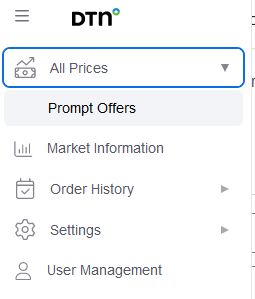
- Select your seller account from the first drop-down menu.
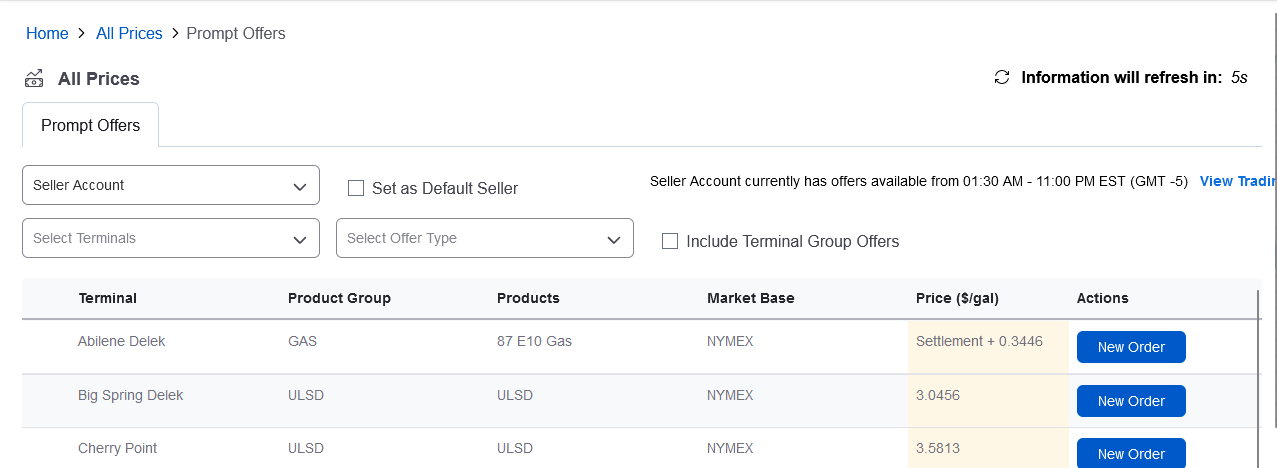
Once you have selected a seller account, you can select the Set as Default Seller check box for this account to automatically appear.
- To begin an order, click New Order in the row of the preferred product and terminal. The Order Summary window appears.

- In the Order Summary, enter that quantity of fuel you plan to purchase. The seller’s minimum order requirement is stated below the field.
- Click Place Order.
The order may remain in pending status until the seller reviews and confirms the order.
Order History
The Order History page displays a summary of your orders. You can check order status, the assigned consignee, gross, lifted and remaining quantities.
- On the menu, select Prompt Order History under Order History.

The Order History window displays your past orders.
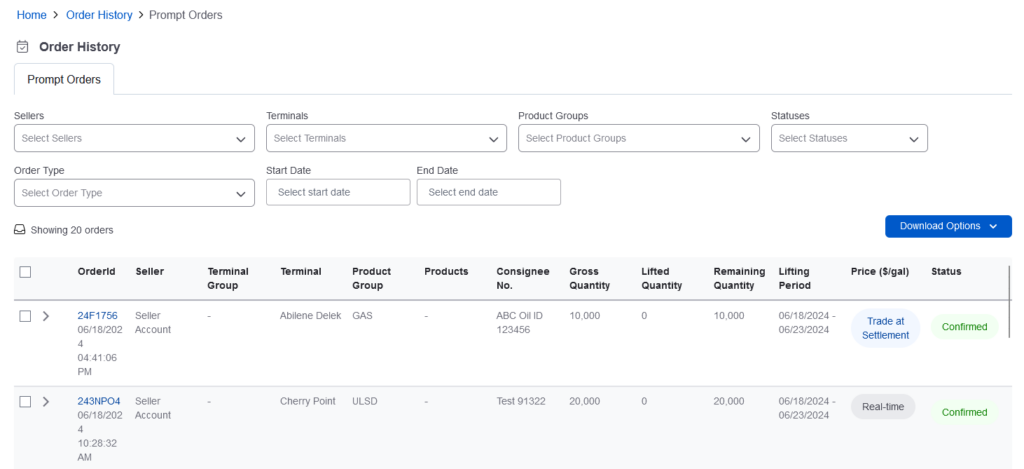
- Click the Order ID number to view additional information in the Order Receipt window.