To setup an offer go through the steps on the offer settings page
Differentials
You can manage your differential prices by either entering them on screen or uploading a spreadsheet.
Enter Differentials on Screen
- Click the Differentials tab.

- Click Enter Differentials on Screen.
- You can specify a terminal by using the Select Terminal(s) drop-down list. Otherwise all terminals will be listed.
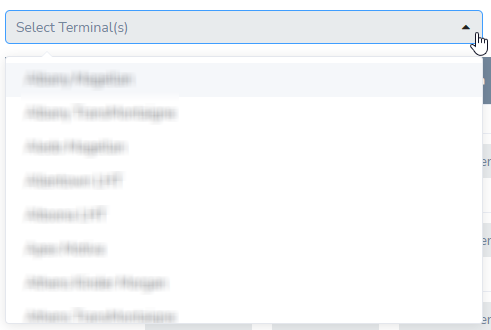
- Enter differentials for each product and terminal from the proceeding screen. Entries are automatically saved.
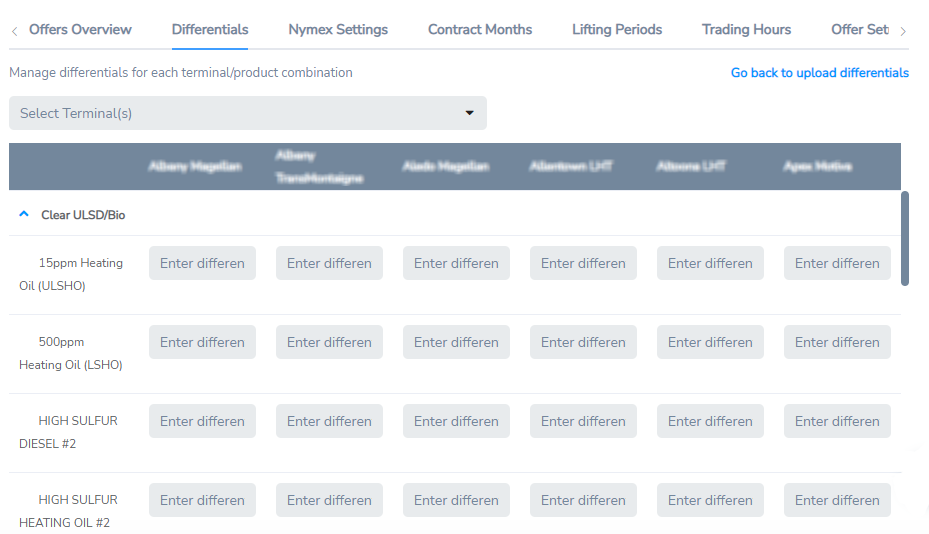
Upload Differentials from Spreadsheet
Differential data can be uploaded from a spreadsheet to DTN Digital Commerce.
- Click the Differentials tab.
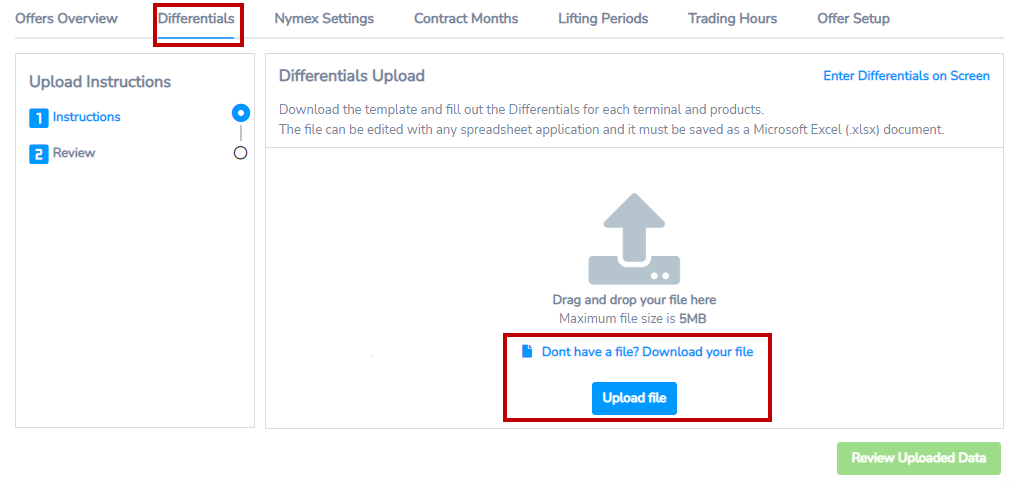
- If you need a spreadsheet template, click Don’t have a file? Download your file. A file will download with terminal and product information entered.
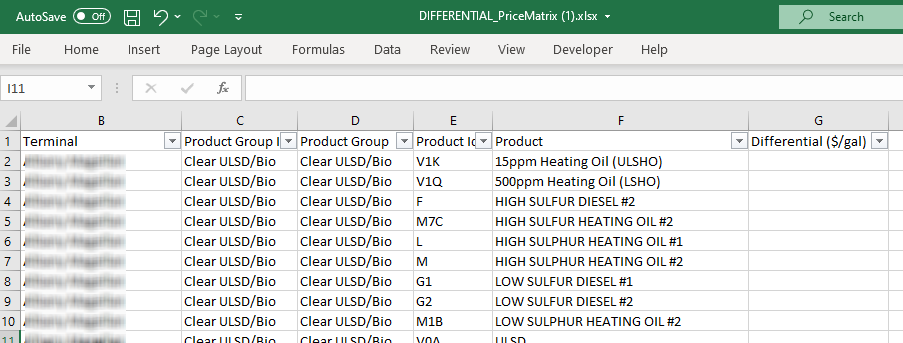
- Enter your differential information in the spreadsheet.
- Click Upload file or drag and drop the file from your operating system’s file manager to update your data. The name of the file appears on the screen once it has uploaded.

- Click Review Changes to see the updated data.
- Once you have reviewed, click Save.
NYMEX Settings
Manage NYMEX settings for each product group by selecting a quote symbol (e.g.., QHO) and a quote type (e.g., Last) and clicking the Save button.

Contract Months
Adjust the contract expiration dates for each symbol in the Contract Months tab.
- Click the symbol you want to change.
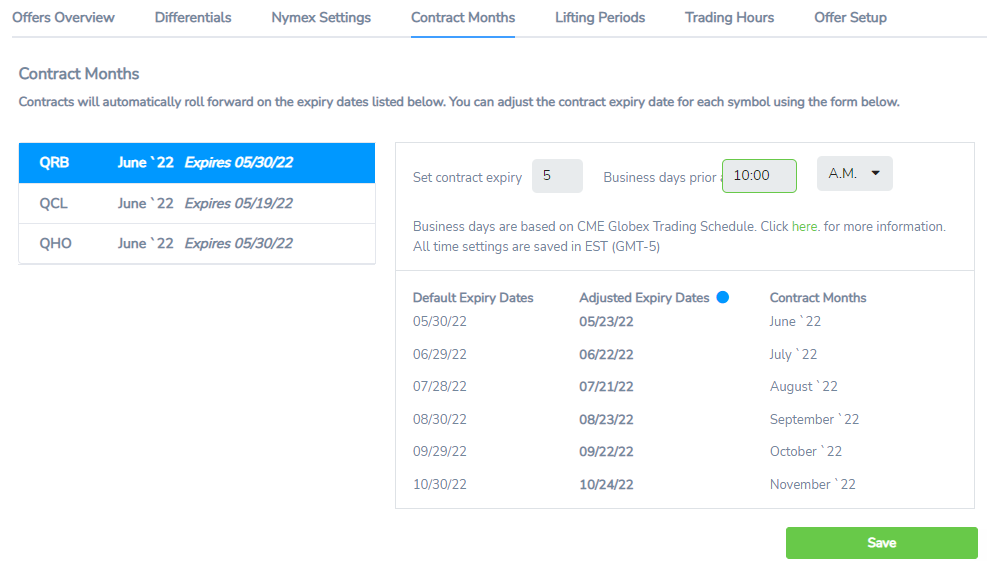
- Set the number of business days prior to the expiry date and the time you want the contract to roll forward.
- Click Save after setting each symbol.
- If you decide to return to the default expiration date, click the button displayed below and click Save.

Symbols with an adjusted expiry date display a blue dot.
![]()
Lifting Periods
From the lifting period page, you can manage the lifting terms on sales contracts agreed to through the digital commerce platform.
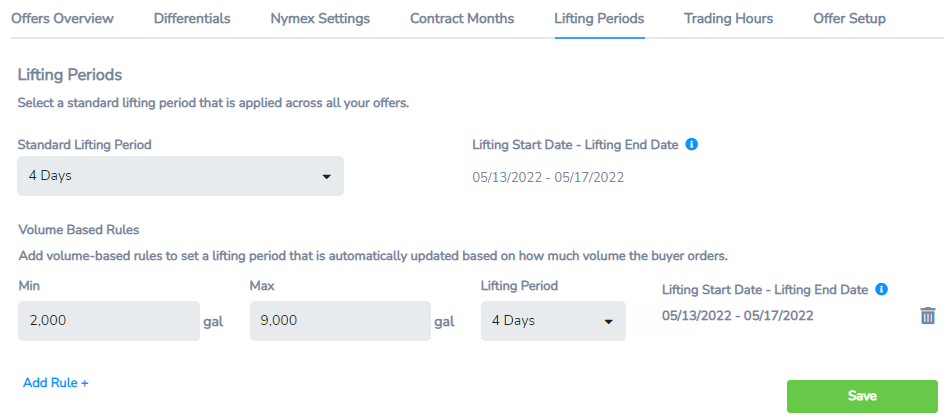
You can either enter a standard lifting period which is applied across all your offers, or you can specify lifting terms for a specific volume range. Volume ranges cannot overlap each other .
In the example above, a buyer purchasing between 2,000 and 9,000 gallons would have a lifting term of 4 days on the sales contract.
Trading Hours
- From the trading hours tab, you can manage when you would like your offers to be visible to connected buyers.
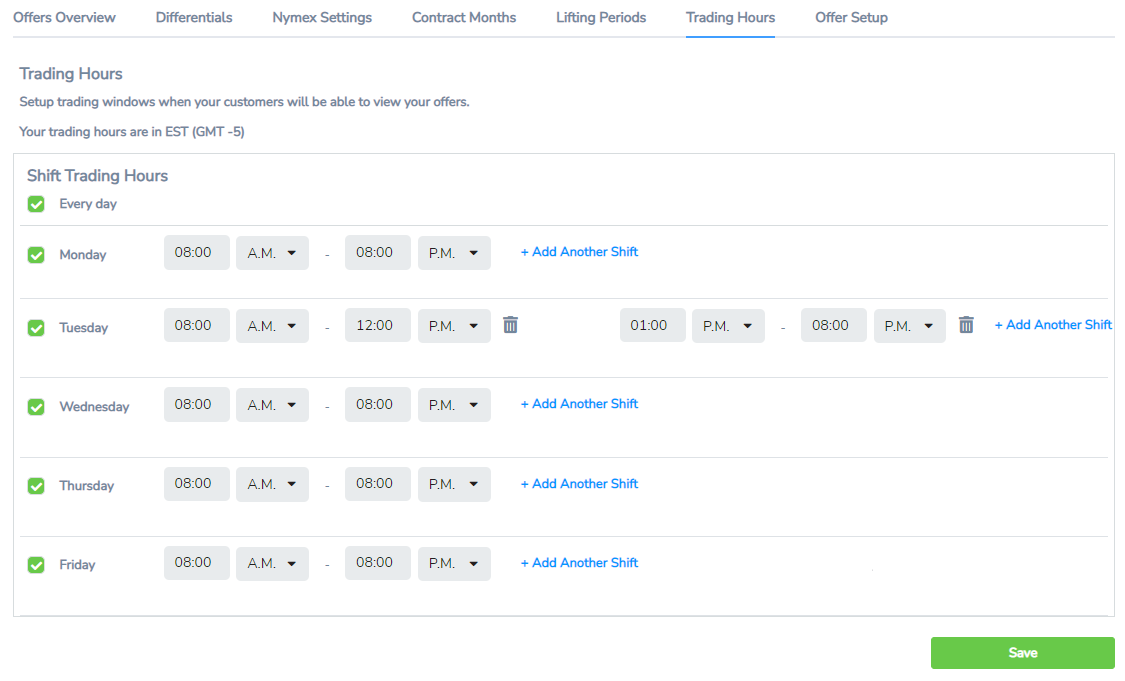
- You can add up to three trading windows during a single business day.
- Update the time for each trading window (12 hour format) and click Save. Trading windows setup on the same day cannot overlap each other.
Offer Setup
- To setup an offer, go to the Offer Setup tab.
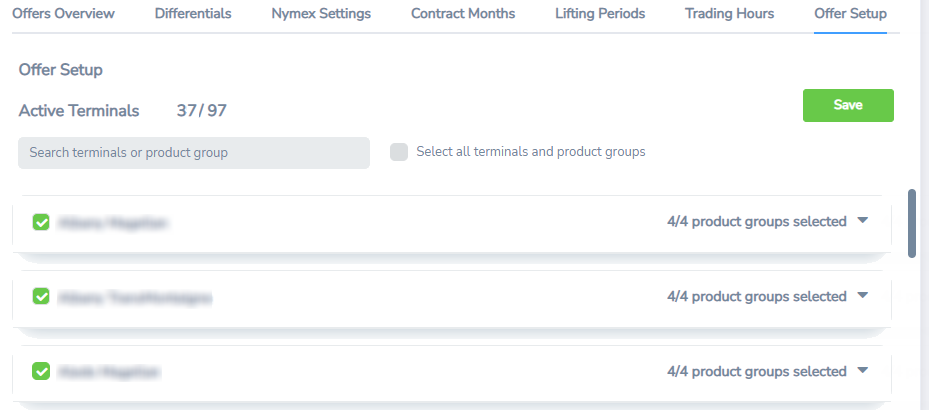
- From this page, you can activate individual terminals and product groups that you want to create offers for.
- Click Save.
- Once you have selected which terminals and product groups you want to offer.
Offers Overview
- Once you have selected all the offer settings, you can view a summary of your offers on the Offers Overview tab.
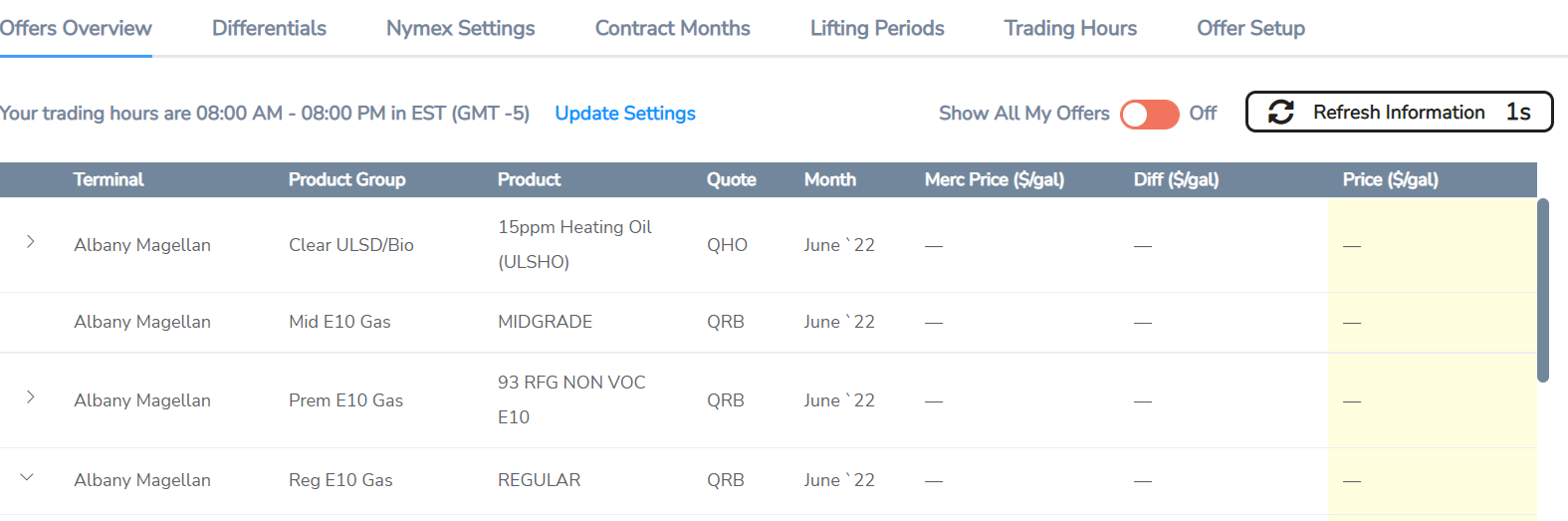
Depending on the NYMEX month selected, you will see a different Merc Price.
The offer price is equal to the Merc Price plus the differential for that specific terminal-product combination.
These offers update every 30 seconds based on the latest NYMEX Merc Price.
Offers can be deactivated and reactivated at the click button by using the toggle at the top of the table.