Volume Settings
Differentials
You can manage your volumes by either entering them on screen or uploading a spreadsheet.
Enter Volumes on Screen
- Under the Offer Settings menu, select Volume Settings.
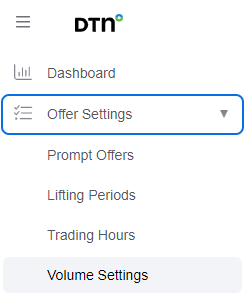
The Volume Settings tab appears.
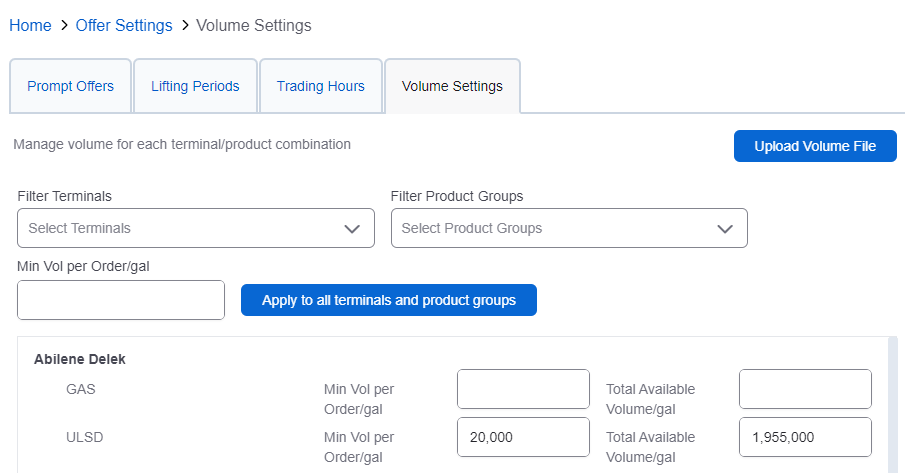
- You can specify a terminal by using the Select Terminal(s) drop-down list. Otherwise all terminals will be listed.
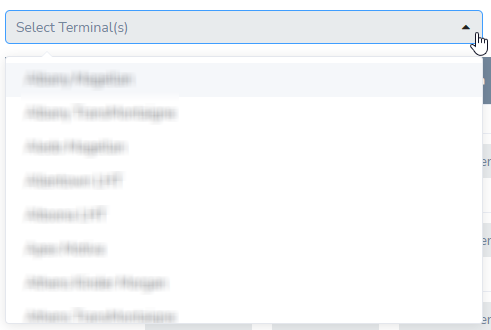
- Enter volumes for each product and terminal from the proceeding screen. Entries are automatically saved.

Upload Volume Settings from Spreadsheet
Volume settings can be uploaded from a spreadsheet to DTN Digital Commerce.
- Under the Offer Settings menu, select Volume Settings.
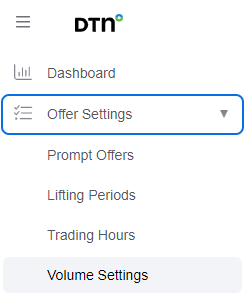
The Volume Settings tab appears.
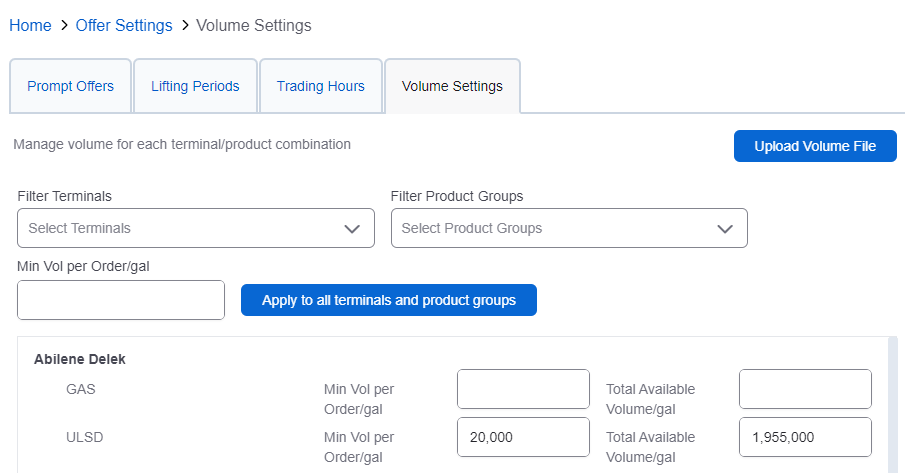
- Click Upload Volume File.
- If you need a spreadsheet template, click Download File. A file will download with terminal and product information entered.

- Enter volume settings information in the spreadsheet.
- Click Next Step.
- Click Choose a file or drag and drop the file from your operating system’s file manager to update your data. The name of the file appears on the screen once it has uploaded.
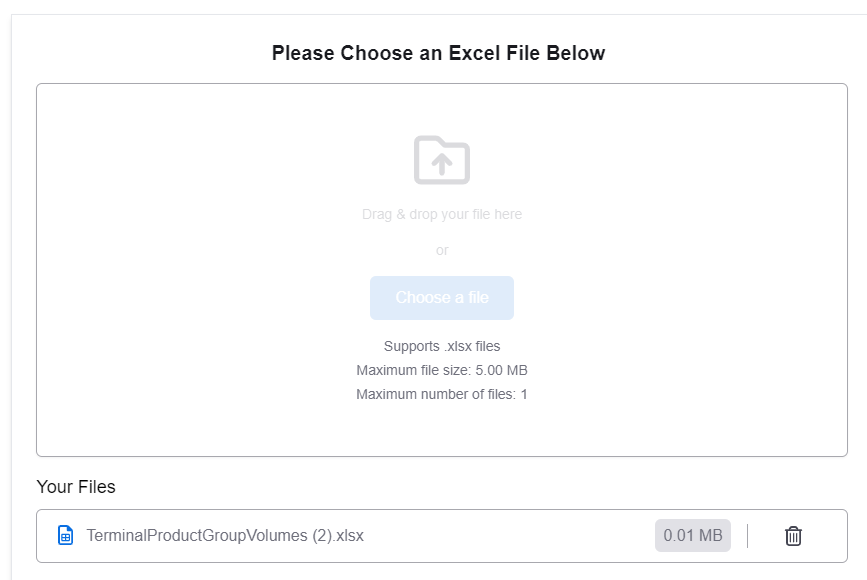
- Click Next Step to review changes.
- Once you have reviewed, click Finish.